Managing tasks involves:
- Marking tasks complete
- Viewing task details
- Editing task details
- Disabling notifications
- Downloading chat
- Sharing chat
- Marking tasks as pending
- Deleting tasks
To mark tasks complete, on a task tile, click the radio button.
The task is moved to the list of completed task.
For example, in the following image, the tasks with strike-through are marked complete.
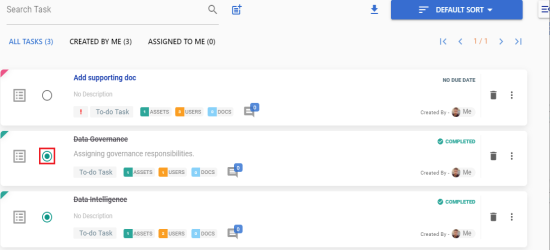
To further manage tasks, follow these steps:
- On a task tile, click
 .
. - Use the following options to work on tasks:
- View Task Details
Use this option to view task details. These details include task name, description, assigned assets, attached documents, and so on.
Alternatively, you can click a task tile to view its details.
- Edit Task Details
Use this option to update task details.
- Disable Notification
Use this option to stop receiving notifications related to a task. By default, notifications are enabled, and users assigned to a task receive them.
- Download Chat as Text
Use this option to download chats related to a task in the TXT format.
- Send Chat as Email
- Use this option to share chats related to a task via email. To do this, click Send Chat as Email.
- The Email Selection page appears. It displays a list of users assigned to the task.
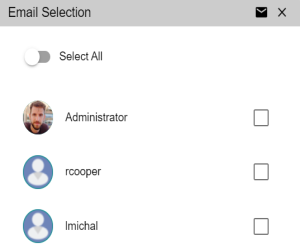
- Select the required users, and then click
 . An email is sent to the selected users.
. An email is sent to the selected users.- Mark as Pending
- Use this option to mark a task as pending. This option is available for completed tasks.
The available options appear.
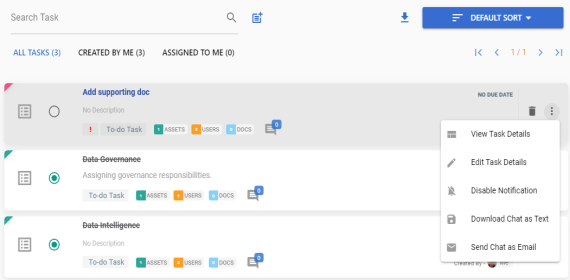
To delete a task, on a task tile, click ![]() .
.
You can only delete a tasks that you created.
|
Copyright © 2023 Quest Software Inc. |